Software for Windows®
All apps are independent of runtime libraries such as .net or C-RunTime
and therefore small, fast and secure.
The color scheme 'Green' has been selected for screenshots. Please select your personal color scheme when trying out Reuschtools anonymously and for free.
1 Free Apps
- ClassicMenu, switches the classic context menu on or off.
- CopyCD, copies CDs and DVDs, or creates .iso files.
- CopyMob, mirrors photos and music from smartphone to PC and back again.
- CopyWin, creates a backup copy of the Windows® drive.
- FakeDriveCheck, verifies if a USB flash or MicroSD drive is fake, corrupted or OK.
- FileProtection, protects your files from beeing modified by Ransomware.
- LobbyBrowser, anonymous and user-friendly Chromium-based internet browser.
2 Data Backup
2.1 Private Backup
| Private Backup |
|
- Creates one or more zip-compressed backup copies from a folder or drive.
- If a file is encrypted, it will remain encrypted inside the backup copy.
- Reuschtools->Setup->Backup Restore
- Right-click on a folder or a drive->Private Backup
Screenshot:
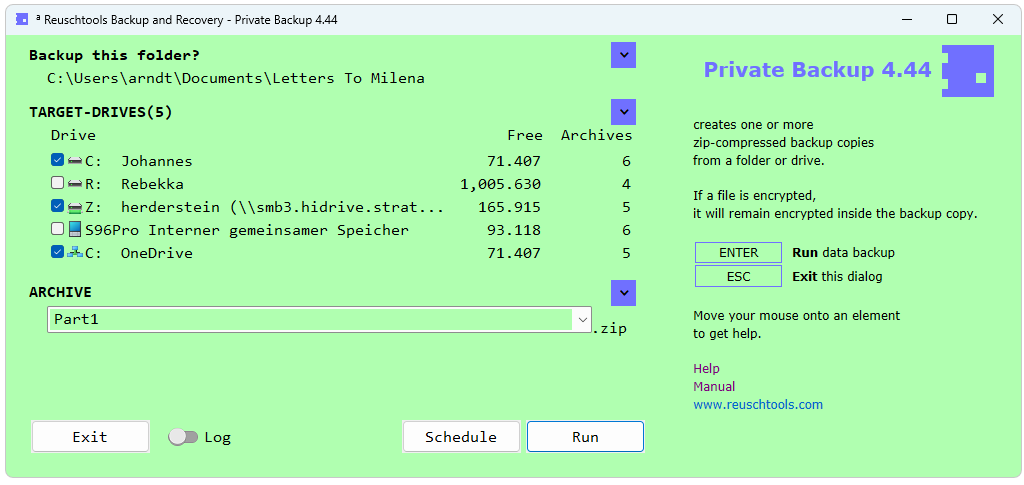
2.2 Private Restore
| Private Restore |
|
- Shows a chronological list with all backup copies, that match to this folder or drive.
- Right-click on a folder or a drive->Private Restore
Screenshot:
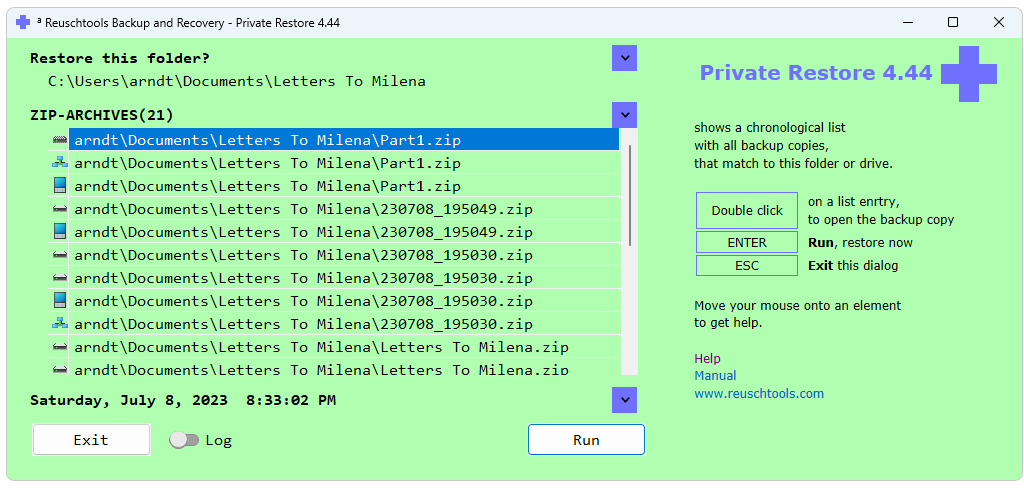 To the tutorial
To the tutorial
3 Data Encryption
3.1 CryptManager
CryptManager has been developed for people who,
for example, are subject to medical or legal confidentiality.
The General Data Protection Regulation (GDPR) of the EU
says in
| CryptManager |
|
- Uses Windows® EFS to reliably encrypt files and folders without entering a password.
- Specifies additional people, who can read the encrypted data.
- Creates transportable encrypted ZIPs, which can be opened without password.
- Requires Windows® Professional.
- Reuschtools->Setup->CryptManager
- Right-click on a file or a folder->CryptManager
Screenshot:
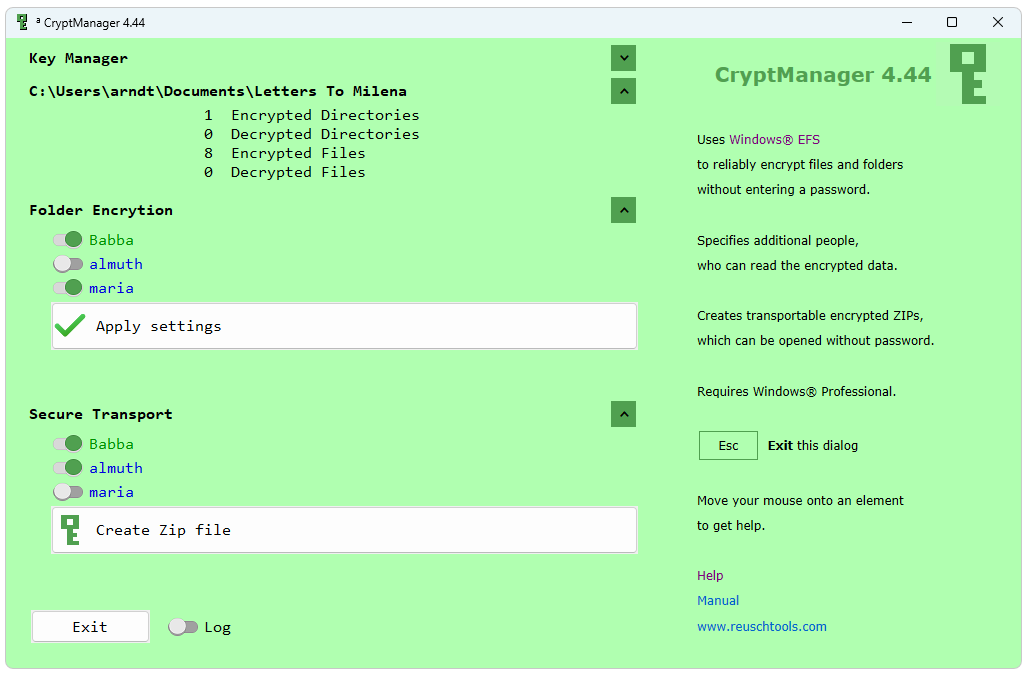
4 System Image
4.1 Install Backup
| Install Backup |
|
- Creates a backup copy of Windows®, programs, passwords and settings.
- Data folders are not backed up.
- Reuschtools->System Image->Create or update System Image
Screenshot:
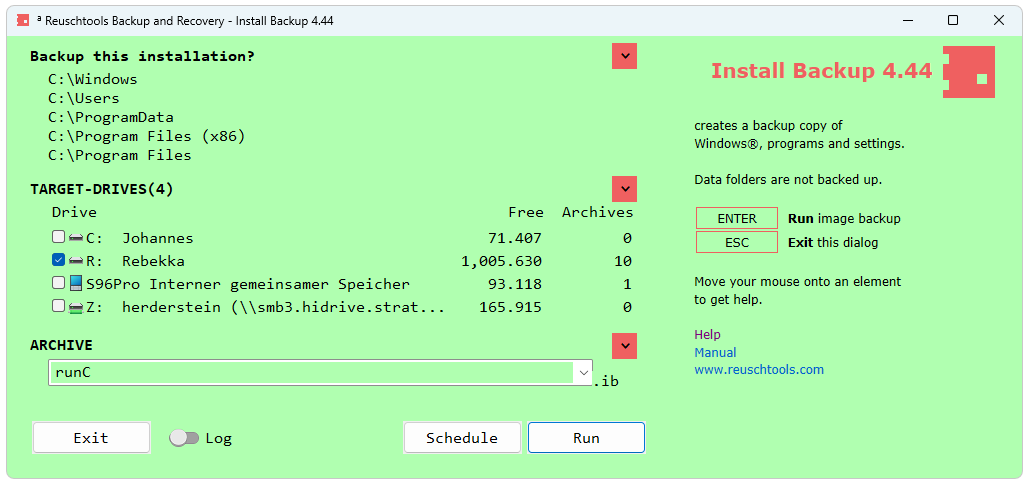
4.2 Install Restore
Install Restore can run from an independent recovery environment
that is separate from the network.
The recovery environment can start from the hard drive
or from a USB stick.
| Install Restore |
|
- Resets Windows®, programs, passwords and settings back to the time of the System Image backup.
- Data folders remain unaffected.
- Or creates another Windows® environment, on a drive, USB drive or second PC, which can be selected on restart.
- Reuschtools->System Image->Restore or copy System Image
Screenshot:
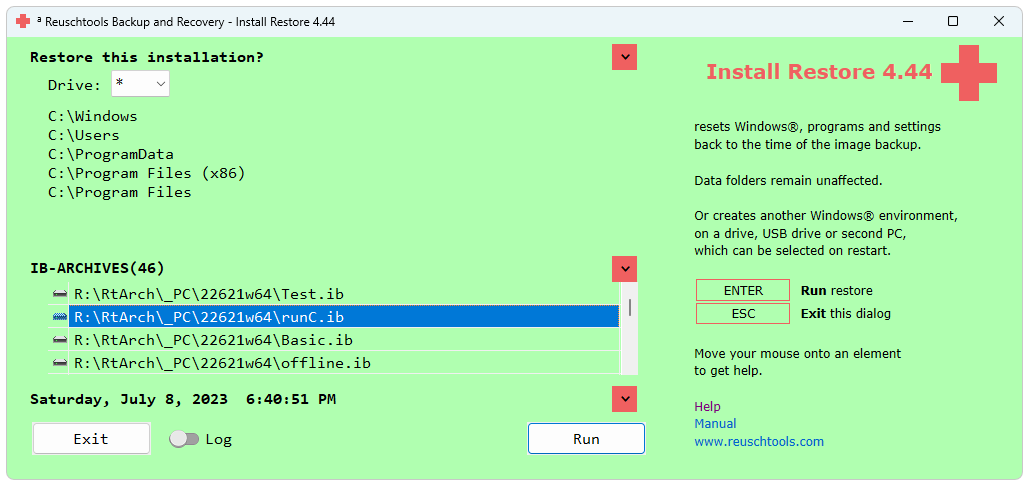
In an emergency, administrators can start the recovery environment
on all computers synchroniously and
automatically restore Windows® from a clean software backup.
A disaster recovery takes no longer than a coffee break.
